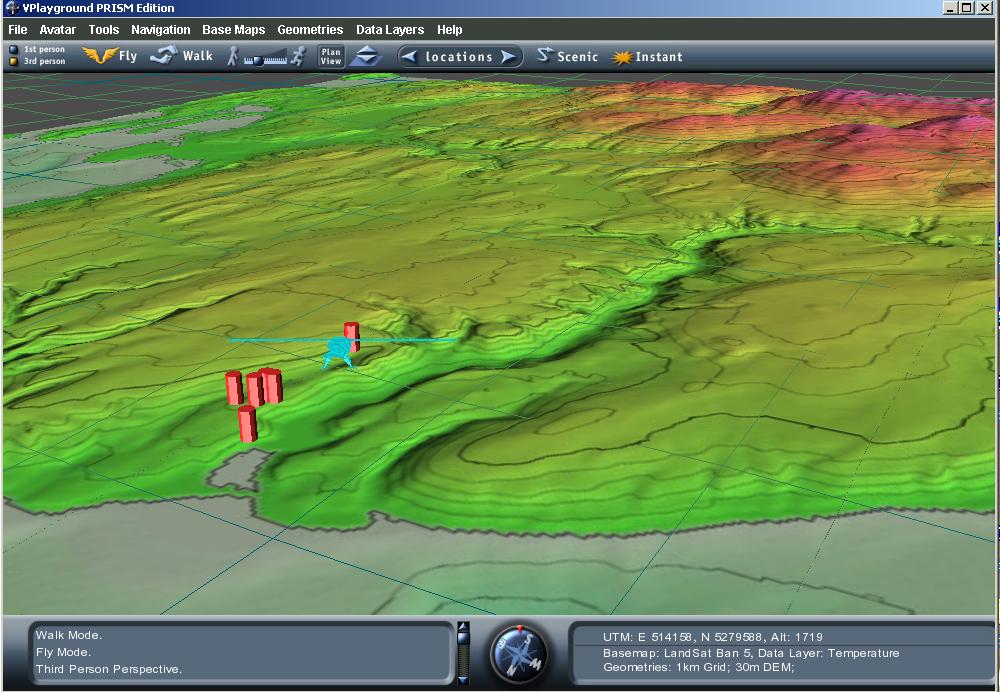
Our desktop client requires a Windows 95, 98, ME, XP, or 2000 machine. As we rely on the DirectInput Device Driver, we have found our software does not work on NT prior to NT 5 which had limited distribution. To run the demonstration with reasonable performance, you will need a graphics accelerator (the application uses the OpenGL API from within Java 3D). We run on Pentium 3 or 4 class machines with 128 MB of RAM and a GE Force 2 graphics accelerator. Yes, our demonstration would be much more successful if we didn't need such hardware (which we assume will be more standard on systems over the next 2 years based on the last 2 years' progress).
In order to run our software, you must install Java 1.3 or another Java JDK (we use 1.4rc) and Java 3D 1.2.
2. We strongly recommend you extract the contents into a C:\vplayground directory on your system that you create yourself. If you use this location, your Java CLASSPATH environment variable will be set for you when you run the batch file we provide. If you want to use a different drive or subfolder, you will still need to create a vplayground folder for the application to run correctly. (for more information as to why there is this vplayground directory, see the Virtual Playground Project).
3. Open up the file vplayground\src_bbc\run.bat in your favorite text editor (we suggest Notepad or Wordpad). Verify the path environment variable matches the location where you installed your Java 1.3 SDK (or runtime). In your editor, you will see the command:
set path=C:\vplayground\device;C:\jdk1.4rc\bin;C:\jdk1.4rc\jre\bin;
If you installed the Java SDK in a different folder than C:\jdk1.4rc change the drive and folder name to match the location on your system. If you installed our VBBC demonstration in a different folder than C:\vplayground, change that in both the set path and set classpath commands in the run.bat file. Save the run.bat file (making sure you save it as text but with a .bat and NOT .txt extension).
4. Open a Command Prompt, change to your vplayground\src_bbc directory (for example cd C:\vplayground\src_bbc.
5. Type run from within the src_bbc directory.
6. The VBBC demonstration should run without any Java errors appearing in the command prompt (you will see debugging statements there which will help us help you if your demonstration isn't running or you aren't connected with other demonstration participants).
Thank you for investing the time to get this far. We hope it was painless but it certainly was painful for us in the beginning as we got up to speed with Java and Java3D (now we can't get enough).
The VBBC demonstration should look like the following image when it first loads (after the splash window disappears which may take a minute or so in the worse case):
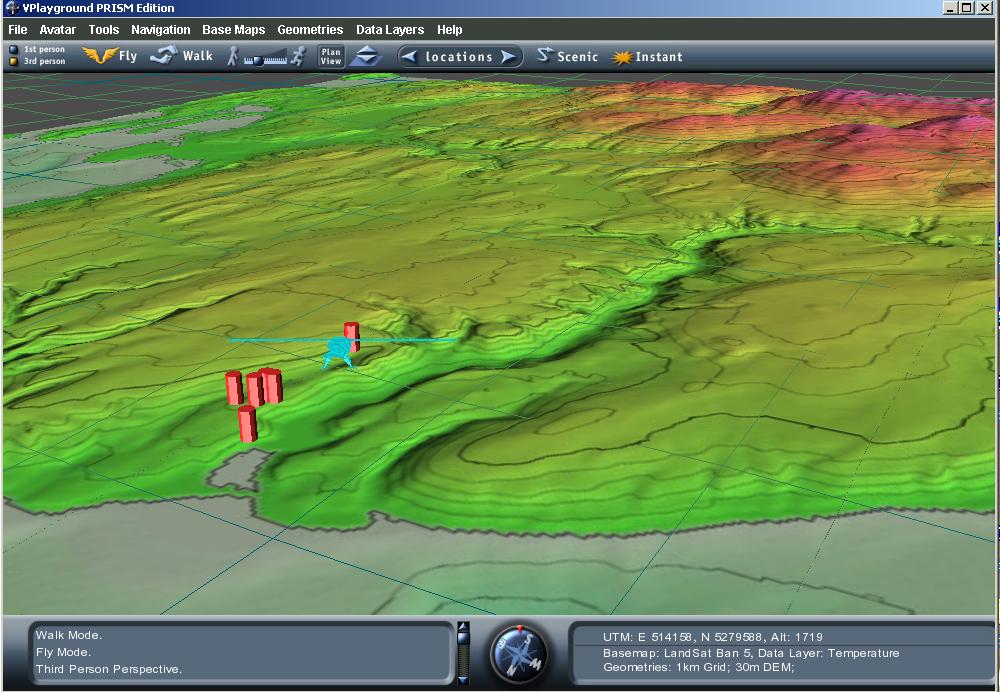
|
Hit the F2 key and you have your usual mouse cursor. Now you can move up, down, right, and left using your keyboard arrow keys. But, you can't face in a new direction without going back to the other navigation mode (F2 key). But, with the mouse cursor, you can click to see yourself from third person, increase or decrease your speed, return to an above Plan View of the VBBC digital elevation map, or, as we readily recommend, transport yourself to different pre-set locations within the VBBC. These features are available from the toolbar you see under the menu bar at the top of the application window.
Right mouse-button drag on any 3-D icons (red cylinders for example) to activate that feature.
Note the compass and UTM coordinate readouts you have available to you at the bottom of the application window. This will let you know where you are in the world (you are within UTM Tile 9 on planet Earth). Use the Plan View or Location tool to get back to a recognizable place should you get lost.
Good Luck. Please contact us if you want to provide feedback or ask questions:
Bruce Campbell bdc@hitl.washington.edu